As efficient as your iPhone is, it doesn't hurt to fully close running apps from time to time to free up memory and keep background processes to a minimum. Force-closing is also a great way to troubleshoot buggy apps, and can often resolve minor issues without having to restart your device.
Doing this on older iPhones has been the same since iOS 7: double-press the Home button and swipe up on the problem app to kill it entirely. This method doesn't apply to the iPhone 11, 11 Pro, and 11 Pro Max since they don't have a Home button, so you'll need to get used to new gestures involved with force-closing apps.
If you're coming from an iPhone X or XS, the process of force-closing apps is the same. But if you're new to the world of "notched" iPhones, here's how it works.
Force Closing Apps
Before you can force-close an app, you'll first need to get into the app switcher. So swipe up from the bottom of the screen, then stop when your finger reaches the middle and pause until the app cards pop up. This pause is vital — quickly tracing your fingers upwards without stopping will land you back to the home screen.
Once you're in the app switcher, swipe sideways until you find the target app, then swipe up on its app card to force-close it. Repeat for any other app you wish to close, then swipe up from the bottom to go back to the home screen.

Just updated your iPhone? You'll find new emoji, enhanced security, podcast transcripts, Apple Cash virtual numbers, and other useful features. There are even new additions hidden within Safari. Find out what's new and changed on your iPhone with the iOS 17.4 update.












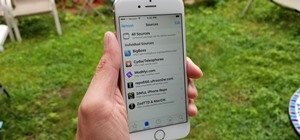






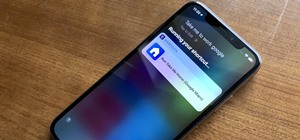

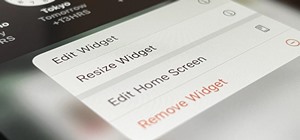
Be the First to Comment
Share Your Thoughts